常見網路拓樸:

第1 步:開啟網頁瀏覽器並轉至http://cudy.net 或 http://192.168.10.1 < /a>.
有關詳情,請參閱如何登入Cudy Router 的網頁介面? /p>
第2 步: 將彈出"快速設定"窗口,選擇"無線擴充器",然後前往"下一步"。 /span>< /p>

 第3 步: 選擇您的"時區"。< / p>
第3 步: 選擇您的"時區"。< / p>
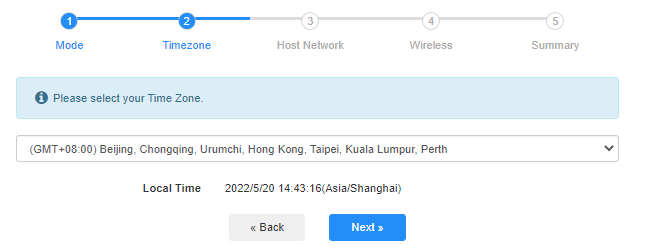
第4 步: 選擇您想要的主機網路延長。點選"連接"。

 第5 步: 輸入主機網路的無線密碼。
第5 步: 輸入主機網路的無線密碼。

 注意: 請確保您輸入的無線密碼正確,否則配置無法成功。
注意: 請確保您輸入的無線密碼正確,否則配置無法成功。
第6 步: 自訂Wi-Fi 名稱( SSID),密碼與您的主機網路相同。

 第7 步: 點擊"儲存並儲存"應用"完成配置。
第7 步: 點擊"儲存並儲存"應用"完成配置。

 第8 步: 將您的無線設備重新連接到新的Wi-Fi 網路。
第8 步: 將您的無線設備重新連接到新的Wi-Fi 網路。

 注意:
注意:
1.如果您使用有線裝置設定無線擴展器模式,則該裝置在設定後可能無法上網。請拔下並插入乙太網路電纜或停用並啟用網路適配器以取得新連線。
2.在無線擴展器模式下設定 Cudy 路由器後,IP 位址將由主機路由器分配,預設 IP 位址 192.168.10.1 將無法登入。 /" data-mce-href="http://cudy.net/" data-mce-fragment="1">http://cudy.net' 進入瀏覽器或在主機路由器的客戶端清單中尋找Cudy 路由器的IP 位址。

31 則留言
Hi, are there any plans to add Wireless Extender mode to the wr6500 router in the next software update? And if, do you have any plans when this update will be released
@David,
Dear Customer,
Thank you for contacting Cudy support team.
Yes, we have plan to add this feature recently. Please wait patiently.
“Hi, are there any plans to add Wireless Extender mode to the WR11000?”
@Dear Sotiris.
R700 is a wired router, doesn’t support WiFi related function.
“I just got the R700 and I can’t see the Wireless / Wisp tabs under General settings.”
Hi, are there any plans to add Wireless Extender mode to the WR11000?
I just got the R700 and I can’t see the Wireless / Wisp tabs under General settings.