Common network topology:

Step 1: Open a web browser and go to http://cudy.net or http://192.168.10.1.
For details, please refer to How to log into the web interface of Cudy Router?
Step 2: The Quick Setup window will pop up, choose 'Wireless Extender', then go 'Next'.

 Step 3: Choose your 'Time Zone'.
Step 3: Choose your 'Time Zone'.
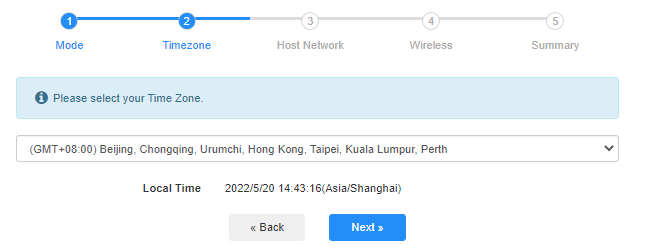
Step 4: Select the host network you want to extend. Click on 'Connect'.

 Step 5: Enter the host network's wireless password.
Step 5: Enter the host network's wireless password.

 Note: Make sure the wireless password you type in is correct, otherwise, the configuration cannot success.
Note: Make sure the wireless password you type in is correct, otherwise, the configuration cannot success.
Step 6: Customize the Wi-Fi name (SSID) and the password is the same as your host network.

 Step 7: Click 'Save & Apply' to complete the configuration.
Step 7: Click 'Save & Apply' to complete the configuration.

 Step 8: Reconnect your wireless devices to the new Wi-Fi network.
Step 8: Reconnect your wireless devices to the new Wi-Fi network.

 Note:
Note:
1. If you set up the Wireless Extender mode using a wired device, this device may not have Internet after setup. Please unplug and plug the Ethernet cable or disable and enable the network adapter to acquire the new connection.
2. After setting up the Cudy router in Wireless Extender mode, the IP address will be assigned by the host router and the default IP Address 192.168.10.1 will not be able to log in. If you need to log into Cudy router again, type 'http://cudy.net' into your browser or look up the Cudy router's IP address in your host router's client list.
