Wspólna topologia sieci:
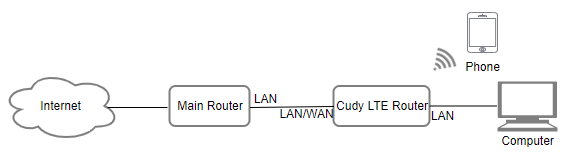
Krok 1: Upewnij się, że sieć 4/5G została już pomyślnie skonfigurowana.
Krok 2: Podłącz port LAN/WAN routera do modemu lub portu sieciowego.
Uwaga: Upewnij się, że masz już modem lub połączenie internetowe pochodzi z gniazda Ethernet, które zapewnia dostęp do Internetu.
Krok 3: Otwórz przeglądarkę internetową i przejdź do http://cudy.net lub http://192.168.10.1 .
Aby uzyskać szczegółowe informacje, zobacz Jak zalogować się do interfejsu internetowego Cudy Router?
Krok 4: Przejdź do Ustawień zaawansowanych -> Przełącznik LAN/WAN . 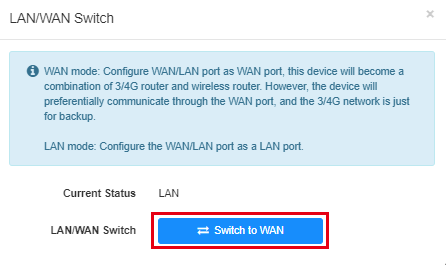
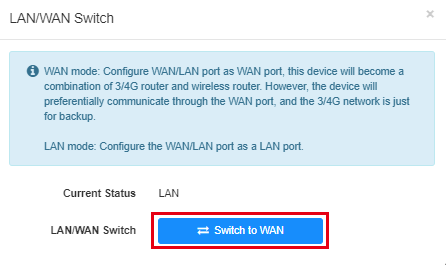
Krok 5: Kliknij „ Przełącz na WAN ”, router uruchomi się ponownie i zastosuje ustawienia. 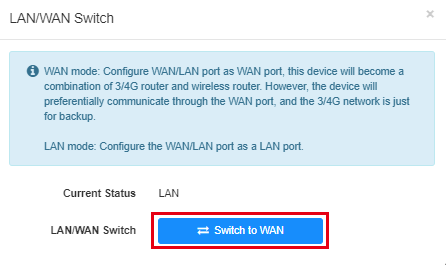
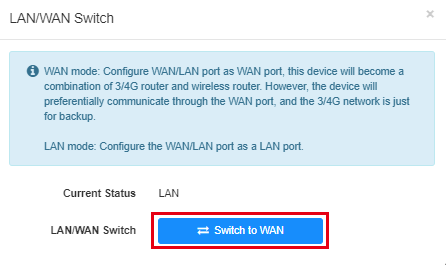
Krok 6: Po zakończeniu konfiguracji na stronie Stan systemu zobaczysz poniższy status.
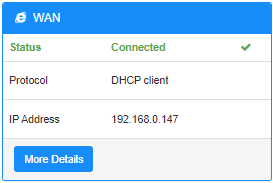

18 komentarze(-y)
@Dear WANG,
具体原因我也不清楚。
“我想请问一下,LT3004G路由器没有在中国销售吗,我在官网看到是有产品的,但是在京东或天猫上的官方旗舰店里有分类,却并没有上架产品,这是为什么”
我想请问一下,LT3004G路由器没有在中国销售吗,我在官网看到是有产品的,但是在京东或天猫上的官方旗舰店里有分类,却并没有上架产品,这是为什么
@Estimado R:
Comprueba si la función «Detección en línea» está desactivada en la página «Configuración avanzada». Si está desactivada, actívala. A continuación, comprueba si el problema se ha solucionado.
“Hola, tengo un LTE 500 funciona bien con 4G. También funciona con la red WAN pero cuando se va el internet del router principal no cambia a 4G, que puedo hacer ?”
Hola, tengo un LTE 500 funciona bien con 4G. También funciona con la red WAN pero cuando se va el internet del router principal no cambia a 4G, que puedo hacer ?
Dear Michael, Please contact me via email. My email is samcudy.com. I need to check the WAN settings and Online check settings of your router. Please take screenshot and send it to me.
In addition, I need to know the model and firmware version of your router.
“Hallo,
ich habe das gleiche Problem wie hier am 02.08.2025 geschildert:
“Hello I have internet being fed from another router (“Network A”) to my Cudy LTE Modem/Router (“Network B”). If Network A loses internet but is still working as a network (just no internet). The Cudy LTE failover does not kick in because it does not realize the internet is down. I tried changing the online detection settings but that did not work.”"