1. Pobierz i rozpakuj plik stąd .
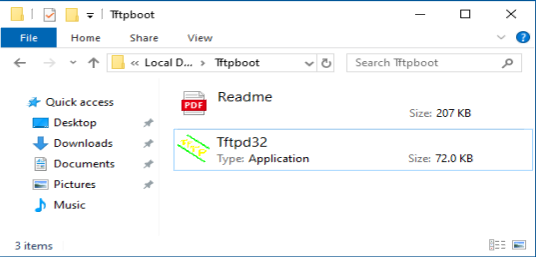
2. Pobierz najnowsze oprogramowanie sprzętowe z oficjalnej strony internetowej i zmień jego nazwę na „recovery.bin”.
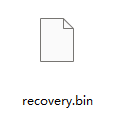
3. Wyłącz router. Odłącz zasilacz lub naciśnij przycisk ZASILANIE.
4. Podłącz komputer do portu LAN routera za pomocą kabla Ethernet.
5. Skonfiguruj ręcznie adres IP swojego komputera na „192.168.1.88”.
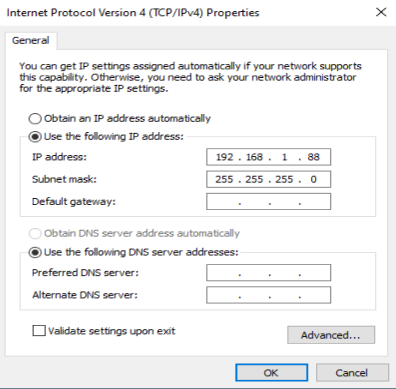
6. Uruchom „ tftp32.exe ”.
7. Uruchom w wierszu poleceń polecenie netsh advfirewall set allprofiles state off , aby wyłączyć zaporę systemu Windows. W przeciwnym razie tftp zostanie zablokowany.
8. Naciśnij przycisk/otwór „ Reset ” i przytrzymaj go. Przed włączeniem routera i rozpoczęciem pobierania oprogramowania sprzętowego przez tftp nie zwalniaj przycisku/otwóru „ Reset ”.
9. Włącz router.
10. Kiedy wszystkie kontrolki migają szybko lub gdy tftp rozpocznie pobieranie oprogramowania sprzętowego, możesz zwolnić przycisk/otwór „ Reset ”.

11. Gdy lampka miga powoli, aktualizacja została zakończona.
12. Przywróć adres IP swojego komputera do dynamicznego IP.
13. Gotowe.

59 komentarze(-y)
@Artem,
Уважаемый клиент!
Благодарим вас за обращение в службу поддержки Cudy.
Я думаю, что причина в том, что вы не можете получить доступ к серверу в вашей стране. Вы можете скачать инструмент TFTP из интернета. Кроме того, вы можете скачать прошивку в центре загрузки Cudy:
https://www.cudy.com/pages/download-center/search
“Первые 2 ссылки в инструкции ведут на несуществующие страницы”
Первые 2 ссылки в инструкции ведут на несуществующие страницы
@Dear Angelos,
No matter. It is not a essential file.
“When downloading the Tftpd file, there are is no Readme.pdf file included. I don’t know if that is essential or if the Readme file contains just the above instructions but please let us know if we’re missing something here. Thank you.”
When downloading the Tftpd file, there are is no Readme.pdf file included. I don’t know if that is essential or if the Readme file contains just the above instructions but please let us know if we’re missing something here. Thank you.
@Dear Gleb,
Please describe the process in detail, I will check and try to find the solution.
In addition, what is the LED status when powering on the router, please record a video to show me.
“Hi, please help me. I followed all the steps and couldn’t recover my Cudy wr1300 v3. No firmware download process with tftpd 32 and 64, I tried lan and van ports.”