Common network topology:

Step 1: Open a web browser and go to http://cudy.net or http://192.168.10.1.
For details, please refer to How to log into the web interface of Cudy Router?
Step 2: The Quick Setup window will pop up, choose 'Wireless Extender', then go 'Next'.

 Step 3: Choose your 'Time Zone'.
Step 3: Choose your 'Time Zone'.
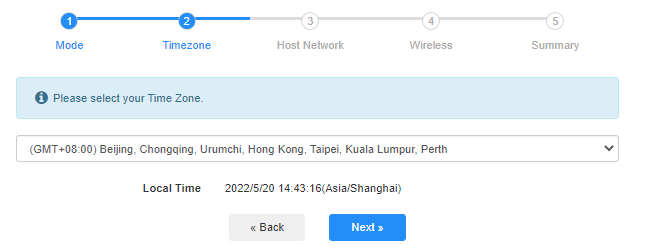
Step 4: Select the host network you want to extend. Click on 'Connect'.

 Step 5: Enter the host network's wireless password.
Step 5: Enter the host network's wireless password.

 Note: Make sure the wireless password you type in is correct, otherwise, the configuration cannot success.
Note: Make sure the wireless password you type in is correct, otherwise, the configuration cannot success.
Step 6: Customize the Wi-Fi name (SSID) and the password is the same as your host network.

 Step 7: Click 'Save & Apply' to complete the configuration.
Step 7: Click 'Save & Apply' to complete the configuration.

 Step 8: Reconnect your wireless devices to the new Wi-Fi network.
Step 8: Reconnect your wireless devices to the new Wi-Fi network.

 Note:
Note:
1. If you set up the Wireless Extender mode using a wired device, this device may not have Internet after setup. Please unplug and plug the Ethernet cable or disable and enable the network adapter to acquire the new connection.
2. After setting up the Cudy router in Wireless Extender mode, the IP address will be assigned by the host router and the default IP Address 192.168.10.1 will not be able to log in. If you need to log into Cudy router again, type 'http://cudy.net' into your browser or look up the Cudy router's IP address in your host router's client list.

55 comments
@Estimada Joan:
Instala la aplicación Cudy en tu teléfono. Luego, conéctalo a la red wifi de tu extensor Cudy. Usa la aplicación para administrarlo. Configurar la contraseña es muy fácil. Inténtalo.
“No sé cómo ponerle contraseña a mi cudi extender”
No sé cómo ponerle contraseña a mi cudi extender
@Dear Syed,
Sorry, when working on Client mode, it will detect if there is a DHCP server and get an IP address from the DHCP server. So I suggest you set the router to working on WISP mode. The router will enable the DHCP server. Please have a try. You can also disable the router’s 2.4GHz and 5GHz WiFi when working on WISP mode.
“Is it possible to have Cudy run its own dhcp server in cklient mode… I e have the cudy on a different subet… Xonnecting to wifi..then giving out IP on its own subnet to devies that connect to the cudy by wire or wirelessdly…
Router 1…wifi: ABCwifi..ip range 192.168.0.x
Connect wirelessly to …
Router 2 (Cudy) ..wifi:CudyWifi.IP Range: 192.168.25.xx…
?"
Is it possible to have Cudy run its own dhcp server in cklient mode… I e have the cudy on a different subet… Xonnecting to wifi..then giving out IP on its own subnet to devies that connect to the cudy by wire or wirelessdly…
Router 1…wifi: ABCwifi..ip range 192.168.0.x
Connect wirelessly to …
Router 2 (Cudy) ..wifi:CudyWifi.IP Range: 192.168.25.xx…
?
@Dear Chosen,
Please login to the web page of your Cudy router. Go to “General Settings” —“Wireless” function page. You will see the Wi-Fi name. You can change it here.
“I don’t know how to change my Wi-Fi nickname because I rebooted the Wi-Fi box by, mistake”