1. Download the latest firmware from Download Center.
2. Unzip the file you download
3. Power ON Cudy device, wait for LED become solid.
4. Connect to Cudy’s network via WiFi or Ethernet.
5. Open a web browser and go to http://cudy.net or http://192.168.10.1.
For details, please refer to How to log into the web interface of Cudy Router?
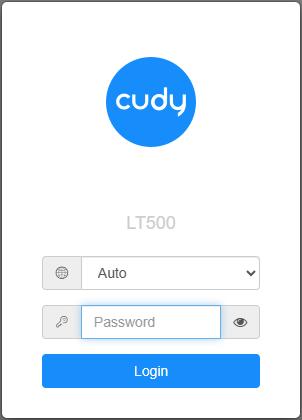
6. Upgrade the firmware.
a. Advanced Settings -> Firmware, Choose the firmware you unzipped to upload.
b. General Settings->Firmware page can do online upgrade and Local update.
Note: Only Firmware 2.x.x or above support.
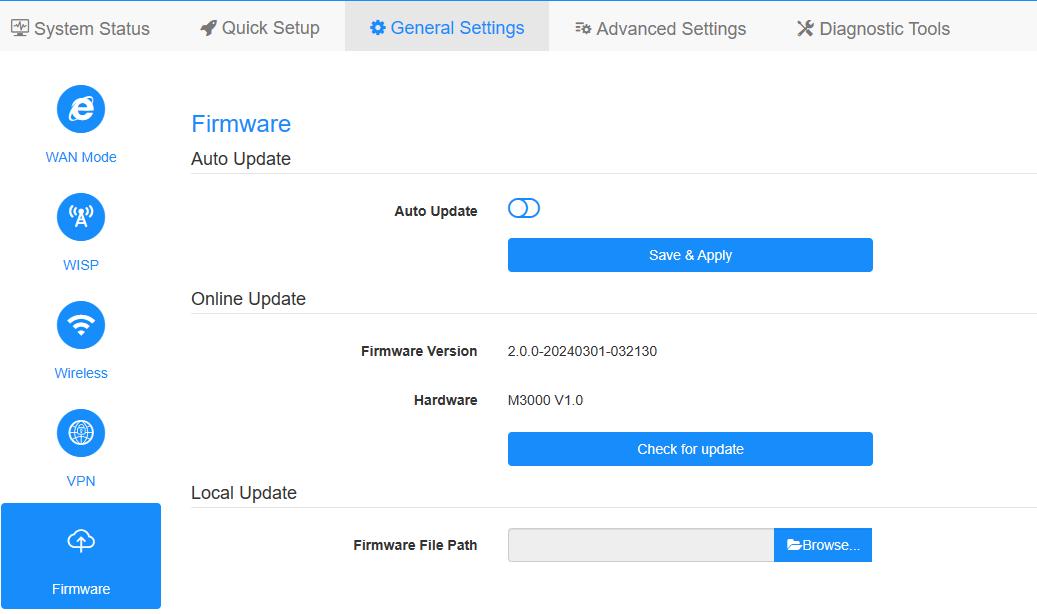
7. Waiting 5 minutes for the router restart.

97 comments
@Cher Chadrac,
Merci d’avoir contacté l’équipe d’assistance de Cudy.
La page du portail captif est utilisée par le client pour se connecter à la page web de l’appareil lorsque l’internet est déconnecté.
Si vous souhaitez mettre à jour le micrologiciel de l’appareil, vous pouvez vous connecter à la page web de l’appareil, aller à “Paramètres avancés” — page de fonction “Micrologiciel”.
En outre, vous pouvez essayer d’activer la fonction MAC Repeater si l’internet est déconnecté après l’avoir configuré avec le WiFi principal.
“Vraiment pourquoi cudy a intégré page captif dans son répéteur même !!!
Le répéteur ap 1200 ne fait que demander mot de passe avec page captive à tout le monde…
C’est quoi ces désordres ?
Pire impossible de mettre firmware à jour puffff”
Vraiment pourquoi cudy a intégré page captif dans son répéteur même !!!
Le répéteur ap 1200 ne fait que demander mot de passe avec page captive à tout le monde…
C’est quoi ces désordres ?
Pire impossible de mettre firmware à jour puffff
@Dear Yasir,
I just tested it here in my office. I can’t reproduce this problem. Please try following methods:
1. Reset the router to factory default, then, reinstall it again.
2. Try to change the cable that connect to the WAN port of the router.
3. Try to update back to previous firmware version.
Check if the problem fixed?
“Hi there
Today I purchased a WR1300 router. I could ready 180MB on the 5ghz WiFi .
Afterwards I updated the router to firmware 2.4.4 and I see my WAN port is now max 100MB and I cannot get more than 90MB speeds. Please advise on how to fix this."
Hi there
Today I purchased a WR1300 router. I could ready 180MB on the 5ghz WiFi .
Afterwards I updated the router to firmware 2.4.4 and I see my WAN port is now max 100MB and I cannot get more than 90MB speeds. Please advise on how to fix this.
Как сменить серийный номер GPON?