Cudy routers have a build-in web interface and this internal web page doesn't require the internet access. You can connect your device to the Cudy Router via Wi-Fi or Ethernet to log into the web management page.
Step 1: Connect your computer to your Cudy Router via Wireless or Wired.
If Wireless: The default Wi-Fi name and password are printed on your router's bottom label.
If Wired: Connect your computer to one of LAN Ports on the back of the router via an Ethernet cable.
Step 2: Open a web browser (Google, Firefox, Edge, etc.) and enter http://cudy.net or http://192.168.10.1 in the address bar.
Step 3: The login page below will pop up. Choose the display language of the web management page and the requested password is 'admin' or need to create one password.

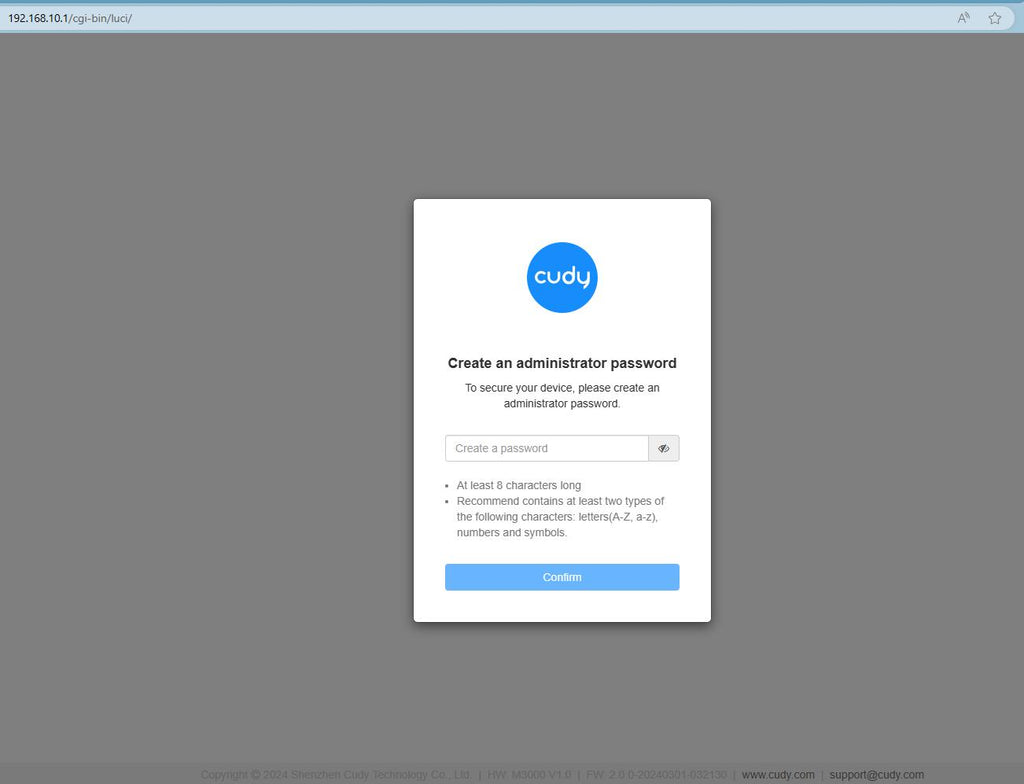
Troubleshooting:
If the login page doesn't show up, try the following troubleshooting steps on the website:
What should I do if I can't access the web interface of my Cudy router?

185 comments
@Dear Rui,
Please try to update the latest firmware of your router on the web page of the router. Then reset the router to factory default. I think the problem will be solved.
“I cant setup the Cudy BE3600.
Everytime I enter the cudy website is asking to create a new admin password.”
Impossible to setup this units.
Regret the day I bought this.
Horrible experience
I cant setup the Cudy BE3600.
Everytime I enter the cudy website is asking to create a new admin password.
@Dear Jeremie,
You can try to reset the extender to factory default by long pressing the reset button for about 3 seconds. You can release the reset button when the LED flashes.
“Hey I can’t go through to cudy.com’s site I want reset my extender to extend another network but it’s not letting me go through the site could anyone help?”
Hey I can’t go through to cudy.com’s site I want reset my extender to extend another network but it’s not letting me go through the site could anyone help?