Prepare
Upgrade the router to the latest firmware. If you are not sure about how to upgrade, please follow follow How to upgrade firmware of Cudy Router?
T-Mobile
T-Mobile should be the easiest to work with. Generally all Cudy 4/5G devices can work with T-Mobile SIM card without any problems. If you have problems, try to change the settings as below.
Instructions for T-Mobile:
1. Power OFF the router.
2. Insert your T-Mobile SIM card
3. Power ON the router, wait for LED become solid.
4. Hold the Reset button for 5 seconds before release.
5. Wait for LED become solid again.
6. Connect to the router's network via WiFi or Ethernet.
7. Open a web browser and go to http://cudy.net or http://192.168.10.1.
8. Advanced Settings-> IPv6 to enable IPv6 and select '464XLAT', Save & Apply.
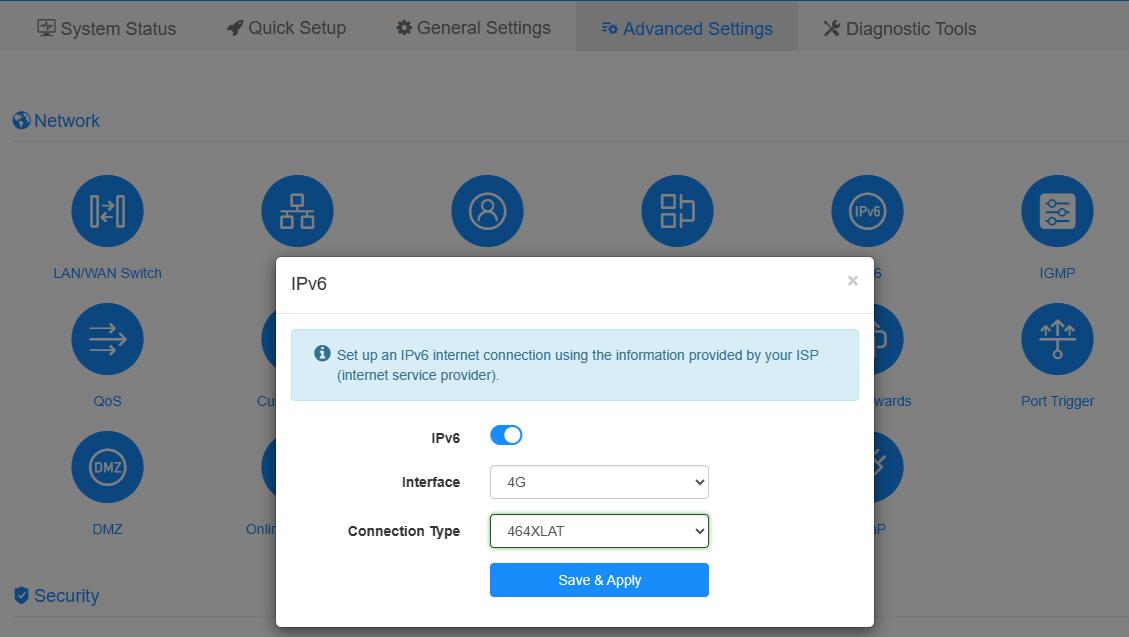
9. Advanced Settings->TTL and set TTL to 65, HL to 65.
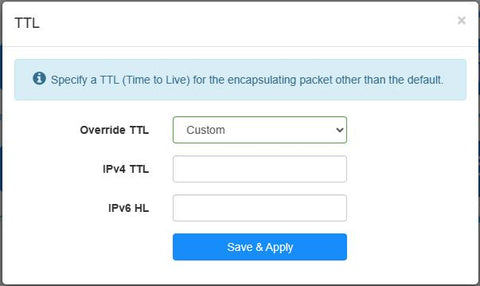
10. Go to General settings->Cellular (4G/5G)->APN, set as below:
Network mode: Auto
PDP type: IPv4/IPv6
APN profile: Manual
APN: fast.t-mobile.com (Note: for static IP plan, set APN as b2b.static)
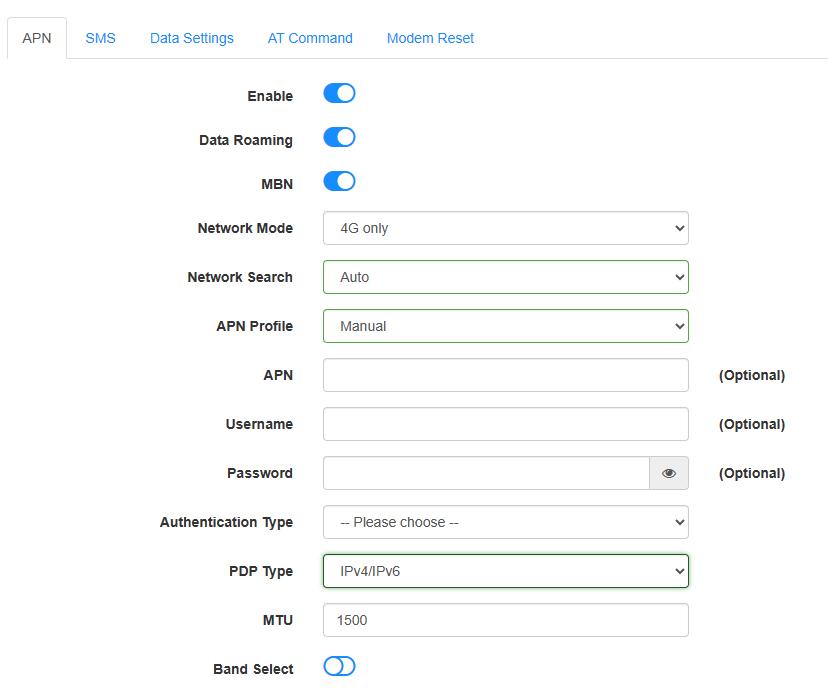
10. Save & Apply, wait about 5 minutes, then check the connection. If it still doesn't work, contact support@cudy.com with the Diagnosis bin file. (Diagnostic Tools->Diagnosis->GO->Download)

2 comments
@Ryan,
Dear Ryan,
Thank you for your sharing the information. I think it will be helpful for the customers in America.
Best wishes!
“For those on tmo (small business) i used a little bit of “magic”, ttl set to 64/255, apn FBB.HOME as it kept “disconnecting/reconnecting” on b2b.static, ipv6 set to 5G 464XLAT…”
For those on tmo (small business) i used a little bit of “magic”, ttl set to 64/255, apn FBB.HOME as it kept “disconnecting/reconnecting” on b2b.static, ipv6 set to 5G 464XLAT…