Les routeurs Cudy disposent d'une interface web intégrée, et cette page web interne ne nécessite pas d'accès à Internet. Vous pouvez connecter votre appareil au routeur Cudy via Wi-Fi ou Ethernet pour accéder à la page de gestion web.
Étape 1 :Connectez votre ordinateur à votre routeur Cudy viaSans filouCâblé.
SiSans fil:Le nom et le mot de passe Wi-Fi par défaut sont imprimés sur l'étiquette inférieure de votre routeur.
SiCâblé:Connectez votre ordinateur à l'un desPorts LANà l'arrière du routeur via un câble Ethernet.
Étape 2:Ouvrez un navigateur Web (Google, Firefox, Edge, etc.) et entrezhttp://cudy.netouhttp://192.168.10.1dans la barre d'adresse.
Étape 3: La page de connexion ci-dessous s'affichera. Choisissez la langue d'affichage de la page de gestion web et le mot de passe demandé est « ».administrateur' ou besoin de créer un mot de passe.

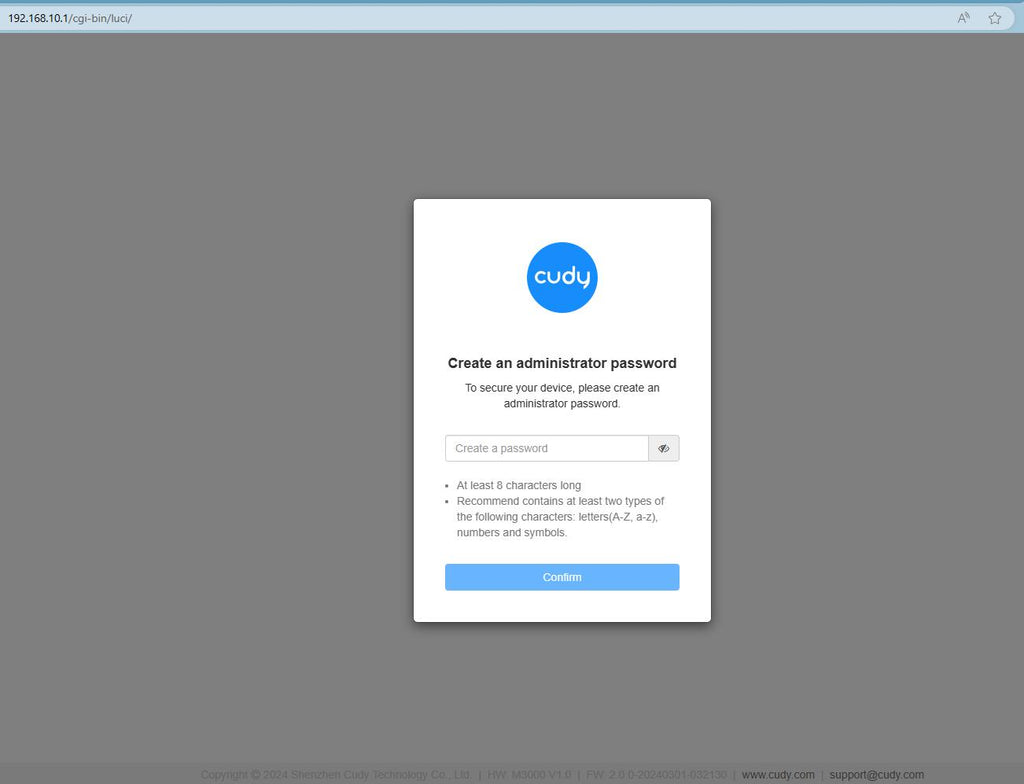
Dépannage :
Si la page de connexion ne s'affiche pas, essayez les étapes de dépannage suivantes sur le site Web :
Que dois-je faire si je ne parviens pas à accéder à l'interface Web de mon routeur Cudy ?

185 commentaires
@Dear Rui,
Please try to update the latest firmware of your router on the web page of the router. Then reset the router to factory default. I think the problem will be solved.
“I cant setup the Cudy BE3600.
Everytime I enter the cudy website is asking to create a new admin password.”
Impossible to setup this units.
Regret the day I bought this.
Horrible experience
I cant setup the Cudy BE3600.
Everytime I enter the cudy website is asking to create a new admin password.
@Dear Jeremie,
You can try to reset the extender to factory default by long pressing the reset button for about 3 seconds. You can release the reset button when the LED flashes.
“Hey I can’t go through to cudy.com’s site I want reset my extender to extend another network but it’s not letting me go through the site could anyone help?”
Hey I can’t go through to cudy.com’s site I want reset my extender to extend another network but it’s not letting me go through the site could anyone help?