Prepare
Upgrade the router to the latest firmware. If you are not sure about how to upgrade, please follow follow How to upgrade firmware of Cudy Router?
Verizon
Cudy router has been tested to work plug and play with most Verizon networks, but ONLY if you use an already activated SIM that you move from your activated device to the Cudy router, then set your router and modem settings appropriate for your specific carrier plan, like APN, TTL, etc.
Instructions for For Verizon:
1. Power OFF the Cudy router.
2. Insert your Verizon SIM card.
3. Power ON the Cudy device, wait for LED become solid.
4. Hold the Reset button for 5 seconds before release.
5. Wait for LED become solid again.
6. Connect to Cudy device's network via Wi-Fi or Ethernet.
7. Open a web browser and go to http://cudy.net or http://192.168.10.1
For details, please refer to How to log into the web interface of Cudy Router?
9. Go to Advanced Settings -> IPv6 to enable it.
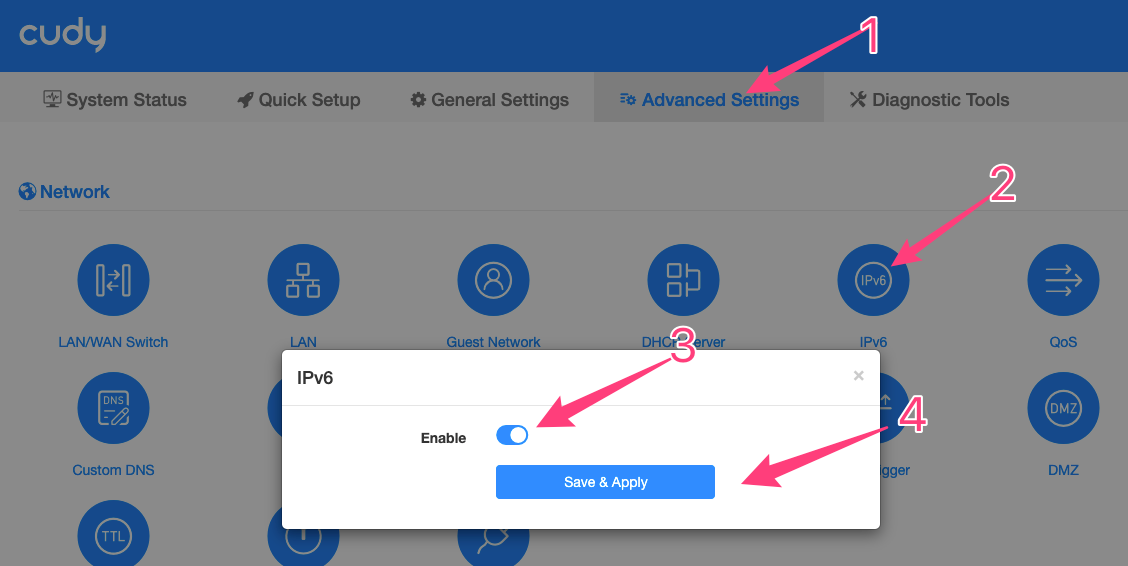
10. Go to Advanced Settings -> TTL -> Custom and
a. set TTL to 64
b. set HL to 65.

11. Go to General Settings -> Cellular.
a. Set Network mode as 4G only
b. Set APN profile as Manual
c. Set APN as vzwinternet or VZWINTERNET.
d. Leave username and password as blank.
e. Set Authentication as PAP+CHAP
f. Set PDP Type to IPv4/IPv6

Save all the settings and then check. Done!
12. If the internet still not work after all, then please wait 5 minutes and then go to Diagnostic Tools->Diagnosis->GO->Download and rename it to Verizon.
13. Send below things to support@cudy.com
a. The Diagnosis bin file you download in Step 12
b. Your Data Plan name
