Cudy routers have a build-in web interface and this internal web page doesn't require the internet access. You can connect your device to the Cudy Router via Wi-Fi or Ethernet to log into the web management page.
Step 1: Connect your computer to your Cudy Router via Wireless or Wired.
If Wireless: The default Wi-Fi name and password are printed on your router's bottom label.
If Wired: Connect your computer to one of LAN Ports on the back of the router via an Ethernet cable.
Step 2: Open a web browser (Google, Firefox, Edge, etc.) and enter http://cudy.net or http://192.168.10.1 in the address bar.
Step 3: The login page below will pop up. Choose the display language of the web management page and the requested password is 'admin' or need to create one password.

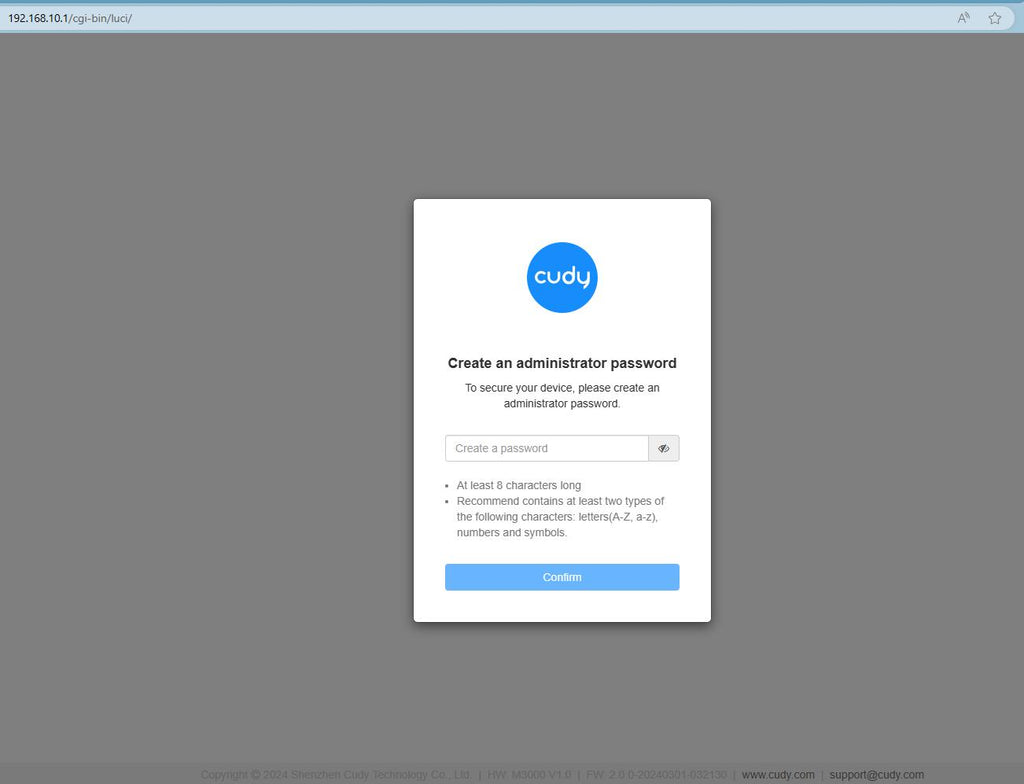
Troubleshooting:
If the login page doesn't show up, try the following troubleshooting steps on the website:
What should I do if I can't access the web interface of my Cudy router?

127 comments
@Bd Rofiq
Our Technical Support Engineer has replied you via email. Please check your email box.
“help me”
@Barend Harris,
Please ask your service provider for the cudy login password. We can’t offer you this.
“My service provider changed my cudy login password. How do I get the password if they do not reply on my request?”
@Menelisi Gumbo
You can try to reset the router to factory default by long press the reset button about 3 seconds. You can release the reset button when the LED flashes.
“I forget my password”
I forget my password
help me