A wireless Adapter is a hardware device that is attached to the computer or laptop and allows it to connect to a wireless network.
Step 1: Confirm the wireless adapter has been detected by your computer.
The light of wireless adapter is lit up.
Or you can go to Device Manager to make a further check. It would show as an unknown device or Chipset name in the Network Adapters section or Other devices Section if the wireless adapter has been detected, as the following picture.
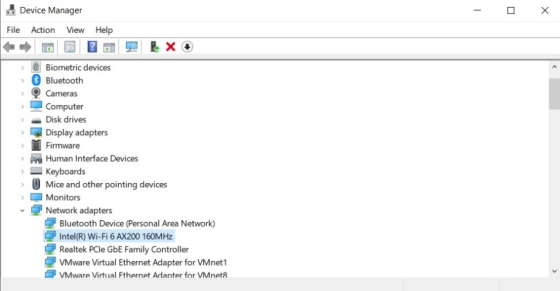
If the hardware cannot be detected, please try the following suggestions.
1. Change another USB port or PCIe slot.
2. Change another computer.
3. Use a different wireless adapter to do the comparison test.
Step 2: Find and install the driver for your computer.
1. Make certain you've got the CD together with the product package. If not, you can download the latest driver from Download Center according to the product model.
2. Decompress the file downloaded.
3. Enter the driver directory and run setup.exe.
4. Follow the instruction step by step and finish the configuration.
The issue may occur: We don't support this System.
1. Make sure the driver download has been unzipped. Don't run the setup.exe in the ZIP file.
2. Close all unnecessary utilities and disable the Windows firewall before the installation.
3. Try to search for some driver installation tools to repair them.
For example, Driver Booster would lead you to install the driver step by step.
Driver Booster 9 Free: Official Free Driver Updater Tool for Windows 2021 (iobit.com)
Step 3: Find the Wi-Fi icon on the right corner of the computer and select one network to check the connection.
The issues may occur:
Situation 1: No Wi-Fi in the Wi-Fi list after clicking on the Wi-Fi icon.
Refer to Step 2 to reinstall the driver.
Situation 2: Cannot detect host Wi-Fi only.
a. Make sure the other client device can see the host Wi-Fi.
b. Change the host router's Wi-Fi name and Wi-Fi channel. 2.4G to 1, 6 or 11; 5G to 36, 44 or 48. (Cudy router as an example)
How to customize wireless settings on Cudy router?-Cudy Home
Situation 3: All of the 5G Wi-Fi cannot be detected.
What can I Do if my wireless adapter cannot detect 5G Wi-Fi?-Cudy Home
Situation 4: Error code pops up on the Device Manager catalog after installing the driver.
Error codes in Device Manager in Windows (microsoft.com)
Situation 5: No Wi-Fi icon in the computer's right corner.
a. Unplug the Ethernet cable with the computer.
b. Full Solved – WiFi Icon Missing from Taskbar Windows 10/8/7 (minitool.com)
Situation 6: No internet connection when connect to the host Wi-Fi.
a. Refer to Situation 3 to uninstall the old wireless adapter.
b. Refer to Step 2 to reinstall the driver.
c. Compare with other client devices connected to the host router.
d. Test with another Wi-Fi network.
