How to Recovery WR1300 From OpenWRT Firmware to Cudy Official Firmware?
1. Download and unzip the file from here.
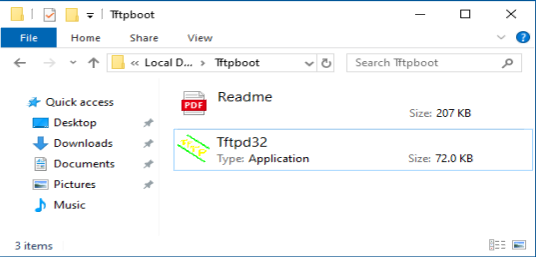
2. Download the latest firmware from the official website and rename it to 'recovery.bin'..
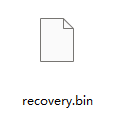
3. Power off your WR1300.
4. Connect your computer the WR1300's LAN port with an Ethernet cable.
5. Manually configure your computer's IP address to be "192.168.1.88".
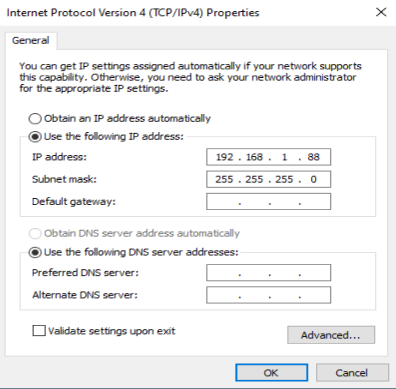
6. Run "tftp32.exe".
7. Run "netsh advfirewall set allprofiles state off" in the command line to disable Windows firewall, otherwise tftp will be blocked.
8. Press the "Reset" button and hold it. Before WR1300 is powered on and before tftp start to download the firmware, don't release the "Reset" button.
9. Power on WR1300.
10. When the LEDs of "SYS","USB","WPS" are all flashing fast, or when tftp start to download the firmware, you can release the “Reset” button.

11. When the LED of "SYS" flash slowly, the upgrade is complete.
12. Please recover your computer's IP address to be dynamic IP.
13. Done.




